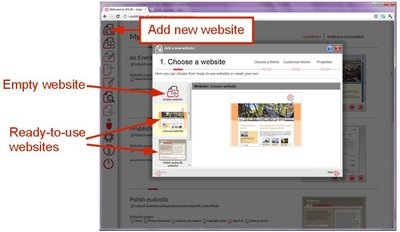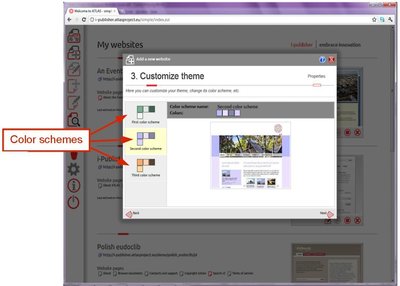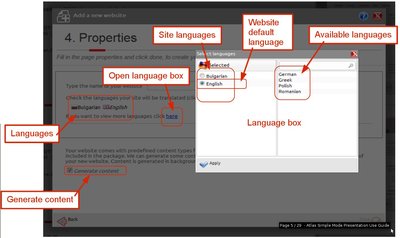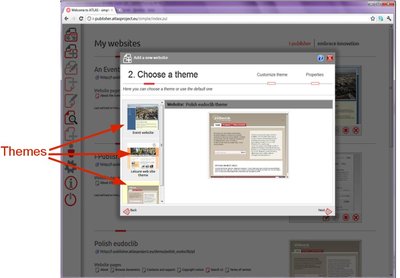Add new website
Click on the “Add new website” shortcut in the main menu and the “New website wizard” opens. You can either import a ready-to-use website and just fill in content, or create empty website and configure it yourself. The main difference between a ready-to-use website an empty one is that the first comes with a predefined content model and some site components (for instance the lists) and is configured and styled to show items from specific content types. The main advantage is that you can create a comprehensive, user-friendly website with minimum efforts, but you may not be able to change the type of the displayed items.
On the other hand, if you choose to create empty website you have the freedom to display any type of content objects, but you have to choose (or maybe even create) the content types you want to display and configure some of the elements in your pages yourself. This enables more granular, specific content to be displayed on your webpage, but takes slightly longer than using a ready-to-use website.
Import ready-to-use website
-
Select one of the ready-to-use websites and review its details. Click next.
-
Select color scheme. Some websites may not have color schemes.
Picture 4.
Fill website properties:
- Website name – the name is a part of your website's URL so it should contain only Latin letters, digits and the special characters space, underscore and hyphen.
-
Languages – the languages you see listed in this page are the ones your website is originally designed to be translated in, i.e. most of the labels in your website are translated in these languages. You can always choose another set of languages but you will have to manually translate all labels in all languages that are not from the original set.
-
Generate content – when you choose a ready-to-use website the content model is already defined and website components are configured but there is no dynamic content. We can generate some dummy data to fill your pages. Feel free to delete it any time you like. See chapter 5 for more information on dynamic content.
Click “Done” and your new website will be available after a few moments.
Picture 5
Create empty website
-
Select “Empty website”. Click “Next”.
-
Choose a theme
-
Select “Empty website”. Click “Next”.
-
Choose a theme:
- Select color scheme.
- Fill website properties – in this case generating dummy data is impossible because there is no content model defined for a theme.
- Click “Done”.
ATLAS (Applied Technology for Language-Aided CMS) is a project funded by the European Commission under the CIP ICT Policy Support Programme.